LinkedIn recently redesigned their Company Page as part of a precursor to a full redesign of the LinkedIn site. In an effort to appeal to millennials and to lure users to spend more time on the social platform, LinkedIn is making its site simpler and similar to its mobile app, which was also recently redesigned. These updates are very similar to updates to the Groups and Private and Settings pages, which provides a more streamlined experience for the user. Simplifying the LinkedIn experience is a sure-fire way to get users using the platform more often. Easier access to your information makes the social media site more powerful as it helps you build relationships and connect with your audience.
If you’ve logged into LinkedIn recently, you may have noticed an invitation to review the new Company Page design. Two important changes included allowing you quick access engagement metrics right on your new Company Feed and a special Admin view page.
New Design
Not only are there new pages to make your life simpler, the way the page is set up is also streamlined. Your About Us is flanked by your most recent update, with your cover image, logo, company info and a follow button right at the top of the page. As well, any jobs available at your company will be displayed along with whatever connections the person viewing the page may have at the company and will give them the option to message that contact. Your showcase pages, company updates and your numbers (updates and followers) are located at the bottom of the page. This new design allows companies to establish an identity that best represents their brand, much like they can on other social media platforms.
As a user, being able to view company pages in this way lets you find exactly what you are looking for without having to look very hard. You can make comments and share their updates without difficulty. You can also use the Company Page on your iPhone, Android and iPad through the app.
Admin Tools
If you are logged in as an Admin, the Company Feed will have its own dedicated page where there is an edit mode, which makes it easy to make and change updates. You can easily change back to member view, which is what the general public sees, in the navigation bar at the top of the page.
As an admin, you are able to view your engagement metrics, but also use the admin tools on the toolbar. You can manage your admins and add new ones easily. You can update statuses as well as edit your Company Page.

Engagement Analytics
Your seven-day engagement metrics will be displayed prominently and include all likes, shares, comments and new followers, as well as the percentages of increase and decrease as compared to the previous week. Your recent updates will be displayed in the centre, with each having its own engagement metrics, making it very simple for you to view and analyze. This will include any sponsored content and a breakdown of your organic reach of that content. Very clearly marked will be if you gained your sponsored reach, so you can easily tell which posts performed and which didn’t.
Updating your Status
From the Updates page, there is a simple and prominent share box, where you can make updates to your page and share articles, photos or other content. Camera and link icons make it super simple to add either update. Simply type to add comments.
Updating your Company Page
On the Overview Page, you’ll notice the set up is much like your actual Company Page, except it is editable. You can add a cover image or make other changes to text and content. Adding a cover photo is just one way that you can help promote your brand on LinkedIn.
If you need any help with the new tools and redesign of your Company Page, you can very easily click the Help Center, which gives you information on editing your page.

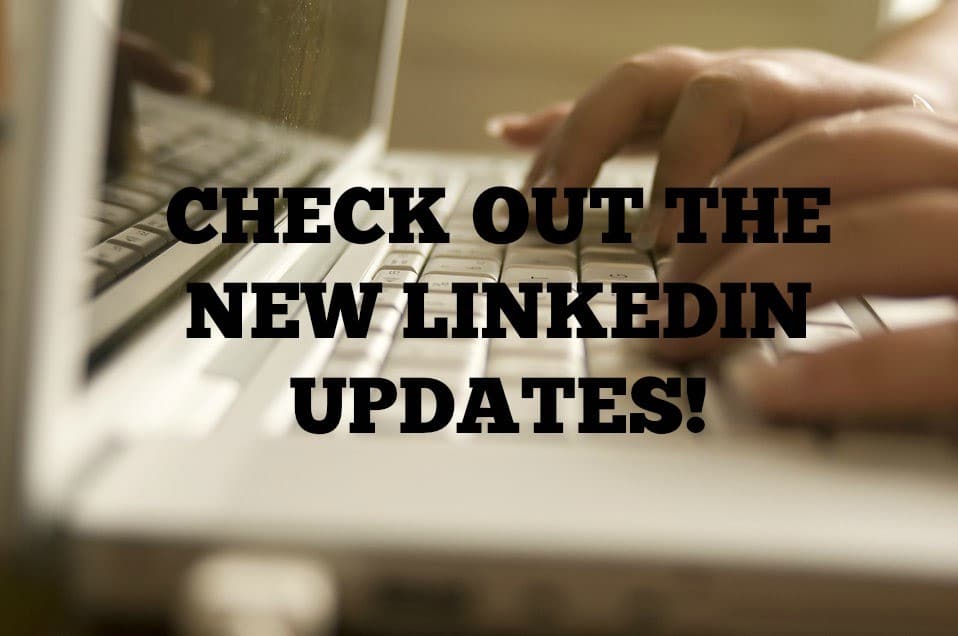


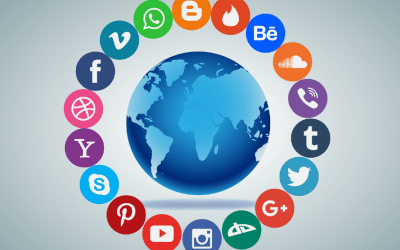
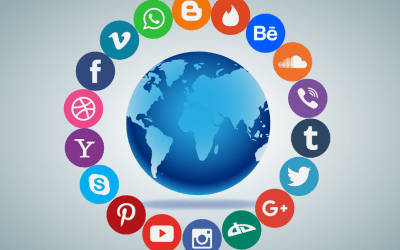

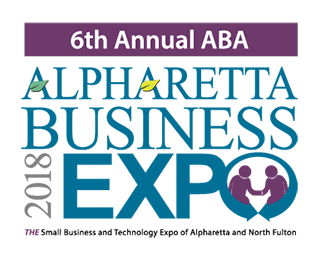
0 Comments