Google My Business (GMB) is a powerful and free tool which enables you to put your best foot forward and present potential customers with the image you want them to have of your company. It’s the most popular search engine and billions of business-related searches are performed on the platform every day, so leveraging it is one of the smartest things you can do to help your company grow. With GMB, you can:
- Create a customized business listing
- Provide customers with accurate info, such as location and hours
- Upload eye-catching photos to attract new customers
- Monitor reviews and reply promptly
- Learn more about the people who are searching for you
- And more
How to Get Started with Google My Business
To get started with GMB and begin reaping the benefits of a comprehensive listing, you’ll need to do three things.
- Create a Listing
- Verify Your Business
- Optimize Your Listing
Each area involves multiple steps, so we’ll go over them in detail below and then go over some frequently asked questions about the platform. Bear in mind, however, that GMB is versatile. You can access it via a desktop or laptop computer and also with iOS and Android apps. Our instructions may differ somewhat if you’re using one of the apps.
How to Create a Google My Business Listing
Step 1: Create a Google account or log into the one you want to use. Although you can transfer ownership or add other managers to the account later, the account you use now will be the primary one associated with the listing.
Step 2: Visit GMB by going to google.com/business and select “Start Now.” The option is in the top right corner.
Step 3: Enter your business name. Make sure it matches the name you use in the real world. For example, if your business is known to others as “John’s Coffee,” but your official name is “XYZ Coffee Co.,” list it as “John’s Coffee” for the sake of continuity and to ensure people recognize it’s you.
Step 4: Add a location (or not). If people never visit your physical location—perhaps you operate a service company or deliver goods—be sure to check “no” at this step. GMB will still collect an address from you to use internally, but it won’t be published. If you do have a physical location, make sure it is added correctly so it displays properly in Google Maps.
Step 5: Establish a service area (or not). Whether you go through the process of adding a physical location customers visit you or not, you’ll eventually be brought to a page that asks where you serve your customers. You can narrow it down by country, state, or city. This helps ensure your listing appears when it’s relevant to potential customers and helps customers identify whether you can help them.
Step 6: Choose a business category. Your business may fit into multiple categories. For now, choose the best fit and add more categories later. This step helps ensure your company shows up in search results when people are looking for businesses which offer products and services similar to yours.
Step 7: Add your contact info. The details you provide here will be published in order to help customers contact you. It’s worth noting that Google forces you to choose a website option—whether you already have a site, don’t want a site, or want a free website from the company. Choosing a free website is not necessarily a bad idea if don’t already have one, but bear in mind it will NOT be a comprehensive professional site tailored to your needs and customers. If you need a website that will really help your business grow, consider a custom-built website or, if you’re on a budget, a template-built website.
Step 8: Choose a verification method. GMB will ask if you’re ready to finish and verify the listing, then will take you to the verification page. Most businesses will only be offered one verification method—a postcard sent via US Mail. However, some businesses, usually those with service areas, are offered the option of verifying via phone or email. Others which are presently using Google Search Console may also be offered the choice to verify using the console, while those with more than ten locations may be given separate bulk verification options.
How to Verify Your Business with Google
Mail: GMB will send you a postcard via US mail with a special verification code on it. You’ll need to follow the instructions on the postcard and enter the verification code within your GMB admin panel. Again, most businesses will only have this option, so if you don’t see alternatives listed on your verification page, mail is the only way to verify your page.
Phone: If you are given the option to verify via phone, you’ll receive an automated call with your verification code to enter in the admin panel.
Email: If you care given the option to verify your GMB listing via email, you can opt to receive your verification code and link to verify and activate via email.
Google Search Console: The Google Search Console helps site owners and their developers ensure the site is appearing well in Google Search. Those who have already verified their site in the Search Console and who are using the same email address for both GMB and Search Console may qualify for instant verification.
Bulk: Chain businesses with more than ten locations may qualify for bulk verification at the user account or location group level.
The goal of your GMB listing should be to bring in new customers and keep them informed. In order to achieve this, you’ll want to make your listing as comprehensive as possible. Fill out every space which applies to you and remember to keep it current. Anyone can suggest edits for your business and they may not always be correct. Plus, inaccurate info can spread like wildfire online, causing confusion for customers and drops in search engine rankings.
Although you can get a free snapshot report to help you identify issues, it’s better not to have them in the first place. The more attention you place on having a complete and accurate listing, the less likely someone is to try to correct it, and the better off you’ll be in the long run.
Step 1: Update your business details. Pay special attention to things like hours and contact information, as they’re essential components of creating a positive customer experience.
Step 2: Leverage “attributes” to denote accommodations and amenities. This will help you attract people who need the services you offer.
Step 3: Use the “business description” to entice people to visit. If you’re already leveraging an SEO keyword strategy, include relevant keywords in it to increase visibility.
Step 4: Upload photos. Data from Google shows GMB listings with images get 42% more requests for directions and 35% more clicks through to the website.
- General Photos (interior, exterior, employees, products, services, etc.)
- Cover Photo (showcase your brand and shine- this shows up in Search, your listing, and on Maps)
- Profile Photo (consider using a logo or easily recognized and personalized image)
Step 5: Upload videos. Short 30-second clips can make your business stand out from competitors.
GMB FAQ
Is Google My Business free?
There is no charge for using GMB. It’s a free tool provided by Google. However, if you aren’t sure how to get it set up or are worried you aren’t leveraging it to the fullest extent, you can opt to work with a professional who will ensure your listing is providing you with maximum benefit.
Does Google My Business help SEO?
GMB has a huge impact on search engine optimization because it’s the most popular search engine. When you leverage it to promote your business, you really amplify your reach.
Does Google My Business work?
GMB works well for companies with physical locations and those which travel to customers to serve them, but it cannot be leveraged by companies which only have an online presence.
How can I get Google My Business Reviews?
The easiest way to get more reviews on GMB is to ask your customers for them, particularly if they’ve just complemented your products or services elsewhere. In addition to this, staying active on GMB and responding to reviews left by customers, both good and bad, encourages more interaction. Keeping your listing fresh shows you’re active online as well, which can influence reviews too.
What’s the difference between GMB, Google+ and Google Places?
Businesses used to be able to manage their online presence through Google Places, but most features were bundled in with GMB when it was created. Google+ used to work more like a Facebook, but it also shut down. Now, the primary way to address your Google presence is through GMB, though additional things, like paid search and SEO are beneficial too.
Can I use GMB if my business operates exclusively online?
Unfortunately, online businesses do not qualify to use GMB at this time. Google tends to weed companies out during the verification phase. However, you could potentially still use GMB if you have a service area and a physical address they can mail the verification postcard to.
Get Help Managing Your Google My Business Listing
Setting up and managing a GMB listing isn’t necessarily difficult if you’ve got time and are comfortable with technology, but optimizing it to increase leads and sales can be a challenge. If you’d like help with your GMB listing or improving your online footprint, contact us for a free consultation.

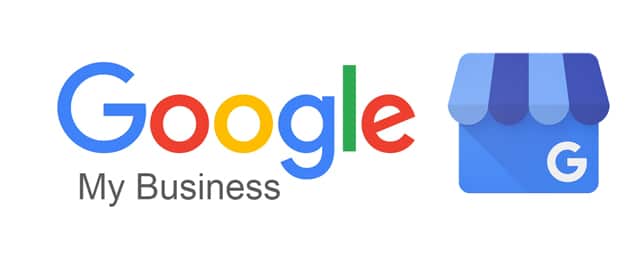
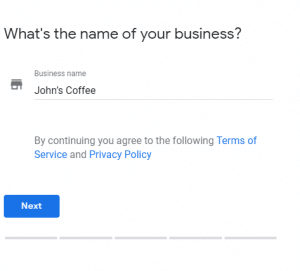
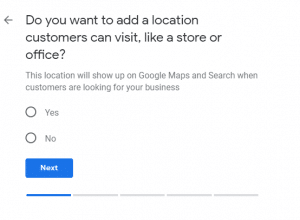
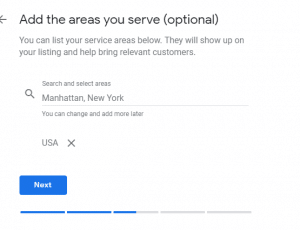
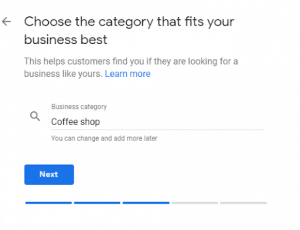
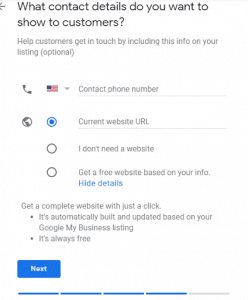
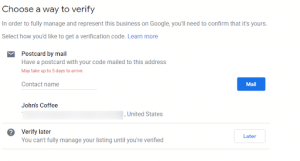
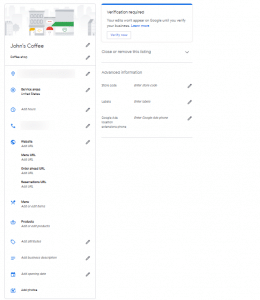
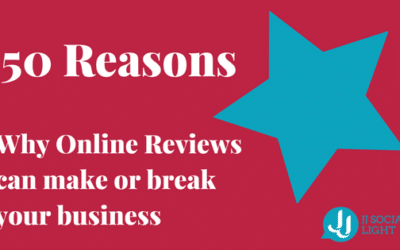



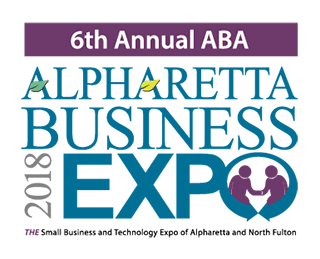
0 Comments