Why Backing Up Your WordPress Website Matters
A WordPress website is more than just a digital presence; it’s an invaluable asset. Imagine losing all your hard work due to a server crash, hacking attempt, or a simple error. That’s why it’s crucial to have a backup strategy in place. This article will guide you through the best methods and tools to back up your WordPress website effectively.
Types of WordPress Backups
There are three main types of WordPress backups:
The Complete Solution: Full Backup for Your WordPress Site
A full backup is the most comprehensive backup type available for your WordPress website. It includes every aspect of your site, ensuring you have a complete copy that can be used to restore your online presence in case of any issues. The full backup covers the following components:
Themes: All the installed themes on your site, including the active theme and any additional themes you may have installed for future use or testing.
Plugins: Every plugin you’ve installed on your website, whether active or inactive. This includes free and premium plugins, ensuring your site’s functionality remains intact when restored.
Media Files: All the images, videos, audio files, and other media content uploaded to your website. This ensures that your site’s visual elements and media-rich content are preserved.
Database: The WordPress database contains all the critical information about your site, including posts, pages, comments, user data, and site settings. A full backup includes a copy of the entire database, ensuring no data loss during restoration.
Configuration Files: Essential files such as the wp-config.php file and the .htaccess file are also included in a full backup. These files contain crucial settings and configurations that enable your WordPress site to function correctly.
By creating a full backup of your WordPress website, you ensure that you have a complete replica of your site, ready to be restored in case of a server crash, hacking attempt, or human error. This comprehensive approach to backing up your site provides peace of mind, knowing that your hard work and investment are protected.
Selective Protection: Partial Backups for Your WordPress Site
A partial backup is a more targeted approach to backing up your WordPress website, allowing you to focus on specific site components instead of creating a full copy. This type of backup can be beneficial when you need to restore a particular aspect of your site without affecting other parts. Here are some common scenarios where partial backups come in handy:
Database-only Backups: If you regularly update your site’s content through blog posts, pages, or user interactions, a database-only backup can be useful. This backup type focuses on preserving your WordPress database, including all the posts, pages, comments, user data, and site settings. Should you encounter any issues with your site’s content, you can quickly restore your database without affecting the themes, plugins, or media files.
Files-only Backups: Sometimes, you might need to focus on backing up specific files, such as themes, plugins, or media files. A files-only backup allows you to create a copy of these components separately. This can be helpful if you need to revert to a previous version of a theme or plugin or if you want to restore accidentally deleted media files.
Customized Partial Backups: You can also create customized partial backups, targeting specific folders or files within your WordPress installation. This approach can be helpful if you have unique requirements, such as backing up custom code or specific configuration files.
Partial backups offer flexibility and allow you to tailor your backup strategy to meet your specific needs. While they may not provide the same level of protection as a full backup, they can be a valuable tool in your overall backup plan, especially when combined with other backup types. By selectively backing up essential components of your site, you can save time, storage space, and resources while still maintaining a level of protection for your WordPress website.
Efficient and Resourceful: Incremental Backups for Your WordPress Site
Incremental backups offer a more resource-efficient approach to safeguarding your WordPress website. Instead of creating a full backup of your site every time, incremental backups only store the changes made since the last backup, whether full or incremental. This method has several advantages, making it an appealing choice for many site owners:
Reduced Storage Space: Since incremental backups only contain the changes, they are significantly smaller than full backups. This means you’ll require less storage space to maintain your backup archive, potentially saving you money on storage costs.
Faster Backup Process: Creating incremental backups is quicker than generating full backups, as the process involves backing up only the modified files and data. This can be particularly beneficial for large websites or sites with frequent content updates.
Reduced Server Load: As the incremental backup process is less resource-intensive, it puts less strain on your server, ensuring minimal impact on your site’s performance during the backup process.
However, there are some caveats to keep in mind when using incremental backups:
Dependency on Full Backups: To restore your site from incremental backups, you must have a full backup in place. The restoration process involves applying the changes from each incremental backup in the correct sequence, starting from the full backup. This can be time-consuming and complicated, especially if you have a large number of incremental backups.
Increased Risk of Data Loss: If any of your incremental backups become corrupted or lost, you may be unable to restore your site completely. This risk can be mitigated by regularly creating new full backups and storing them offsite to ensure data integrity.
Despite these potential drawbacks, incremental backups can be an excellent addition to your WordPress backup strategy. By combining them with full backups, you can create a more efficient and resource-friendly approach to protecting your website, ensuring that your valuable content and data are always safe and secure.
Backup Tools for WordPress
Several tools and plugins are available to help you back up your WordPress site.
Built-in WordPress Export Feature
WordPress has a built-in export feature that allows you to download your content, including posts, pages, and comments. While this method is convenient, it doesn’t include your theme, plugins, or media files.
Free Backup Plugins
There are free backup plugins available that provide more comprehensive backup solutions:
UpdraftPlus
UpdraftPlus is a popular and reliable free backup plugin. It allows you to create and schedule full or partial backups and store them on various cloud storage services.
BackWPup
BackWPup is another free backup plugin that offers similar features to UpdraftPlus. It allows you to create and schedule backups and store them in multiple offsite locations.
Premium Backup Plugins
For more advanced features and dedicated support, consider investing in a premium backup plugin:
BlogVault
BlogVault is a premium backup service with real-time backups, offsite storage, and one-click restore features. It also includes security scanning and staging capabilities.
BackupBuddy
BackupBuddy is a feature-rich premium plugin that offers scheduled backups, offsite storage, and easy site migration.
Best Practices for Backing Up WordPress
To ensure your backups are reliable and effective, follow these best practices:
Scheduling Backups
Regularly backing up your website is essential to keep your data safe. Set up a schedule for automatic backups, depending on how frequently you update your site. For active websites, daily backups are recommended, while weekly backups might suffice for less frequently updated sites.
Storing Backups Offsite
Storing your backups on the same server as your website puts your data at risk. Use offsite storage options like cloud services (Google Drive, Dropbox, etc.) or an external hard drive to keep your backups safe and easily accessible.
Testing Your Backups
Regularly test your backups to ensure they are working correctly and can be restored successfully. This will help you identify any issues with your backup process before it’s too late.
Invest in Peace of Mind with JJ Social Light’s Website Care Plans
Securing your WordPress website with a reliable backup strategy is essential for protecting your valuable content and data. While the tips and tools discussed in this article can help you build a robust backup plan, you can take your website’s security and maintenance to the next level with JJ Social Light’s Website Care Plans.
Our comprehensive care plans include regular backups of your site and essential services like security monitoring, performance optimization, and ongoing support. With our experienced team taking care of your site, you can focus on growing your online presence, knowing that your website is in safe hands.
Investing in a Website Care Plan from JJ Social Light ensures that your WordPress site is backed up and protected and gains access to a team of experts dedicated to helping your website thrive. Say goodbye to the stress of website maintenance and safeguard your digital asset with our professional care plans – because your peace of mind is worth it.
Wordpress Backup’s FAQs
Q1: How often should I back up my WordPress website?
A1: The frequency of backups depends on how often you update your site. Daily backups are recommended for active websites, while less frequently updated sites might be fine with weekly backups.
Q2: Is the built-in WordPress export feature enough to back up my website?
A2: The WordPress export feature only covers your content, including posts, pages, and comments. It doesn’t include your theme, plugins, or media files. Using a backup plugin is recommended for a more comprehensive backup solution.
Q3: Can I use multiple backup plugins on my WordPress website?
A3: While using multiple backup plugins is possible, it’s generally unnecessary and could cause conflicts. Choose a reliable backup plugin that suits your needs and stick to it.
Q4: What is the difference between a full, partial, and incremental backup?
A4: A full backup includes all files and data on your site, while a partial backup focuses on specific parts (e.g., database or files). Incremental backups only save changes made since the last backup, making them smaller and quicker to create.
Q5: How can I test my backups to ensure they work correctly?
A5: You can test your backups by performing a “test restore” on a separate staging environment or a local development site. This process ensures that your backups can be successfully restored in case of any issues with your live site.

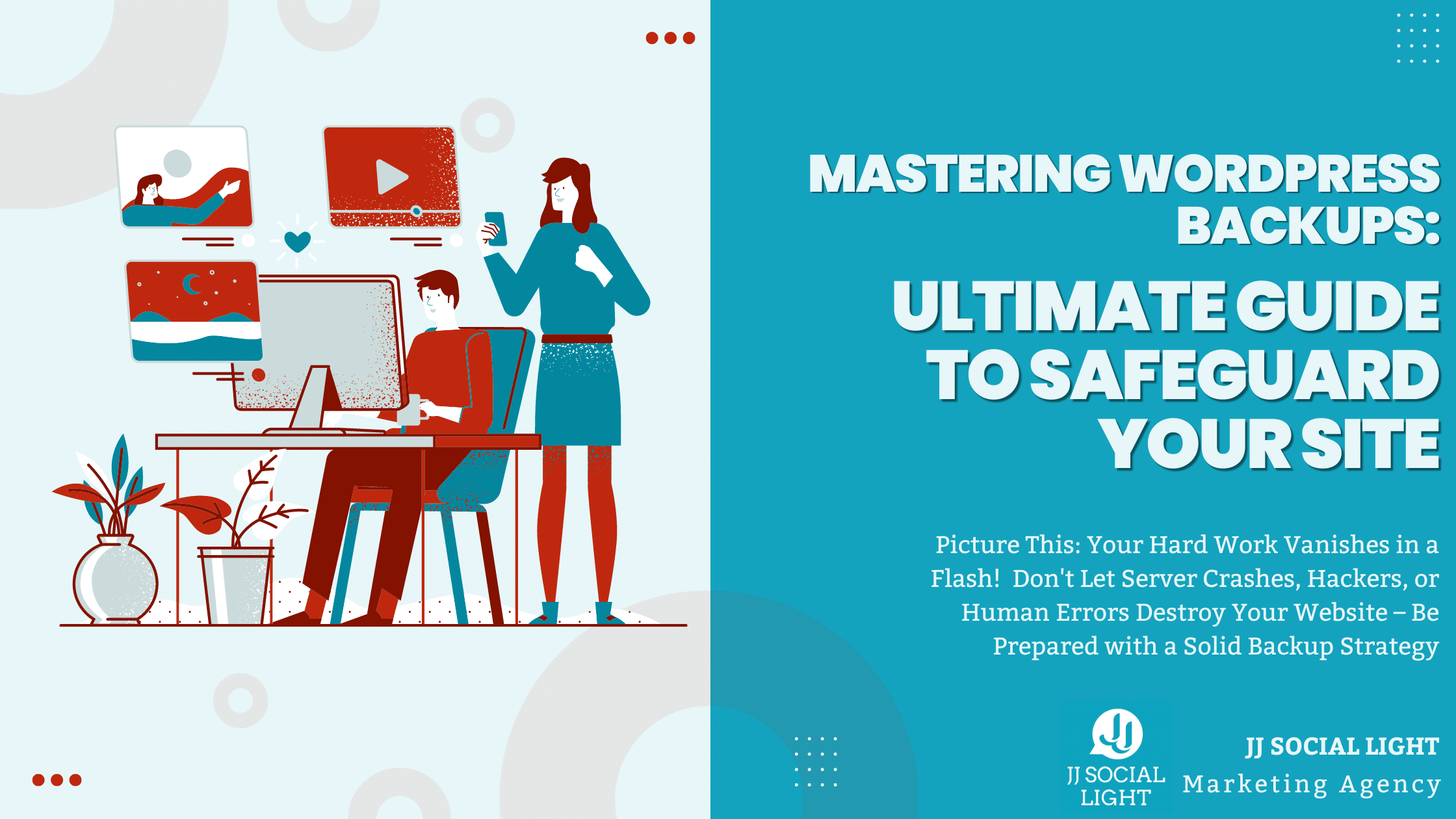
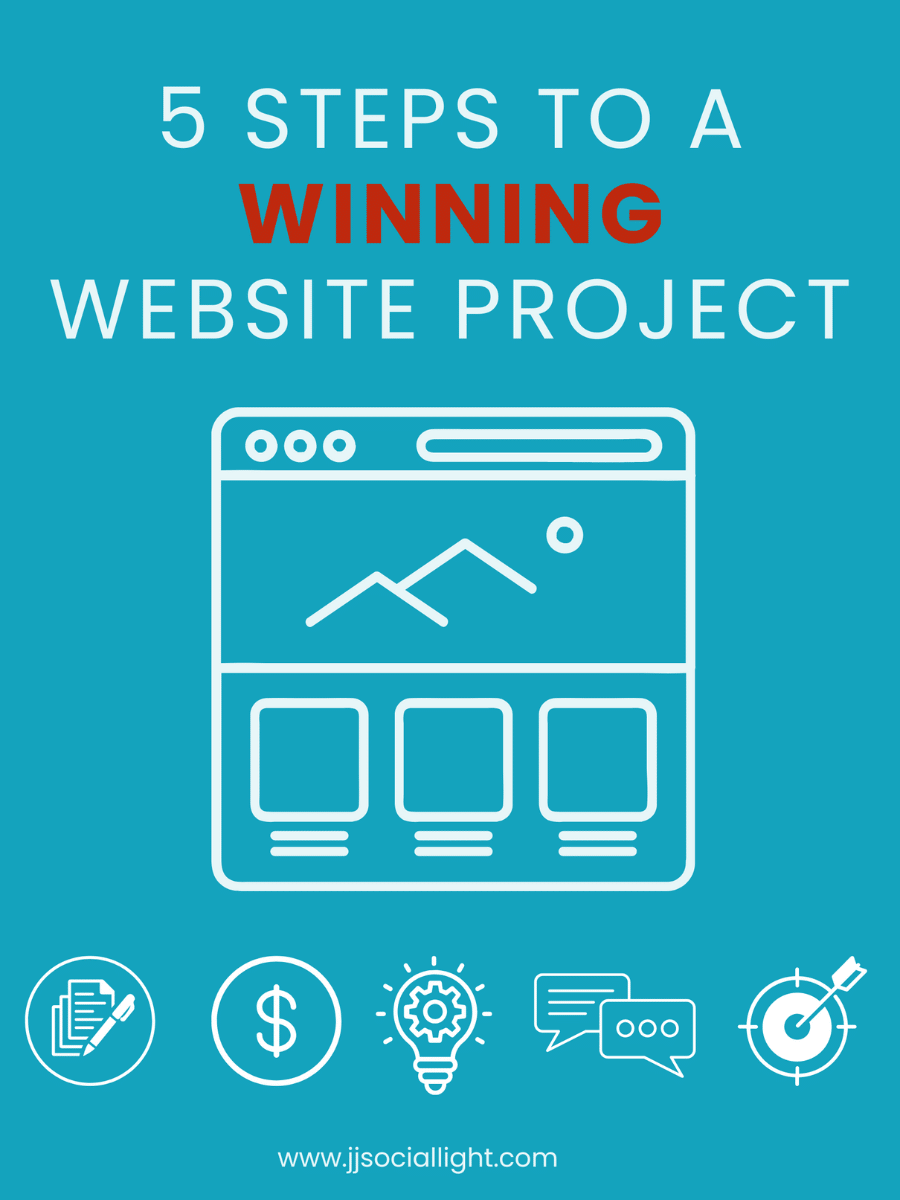
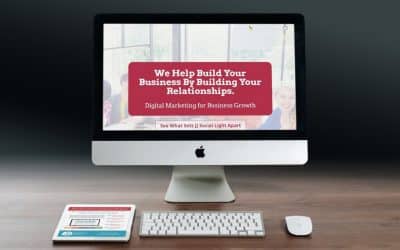
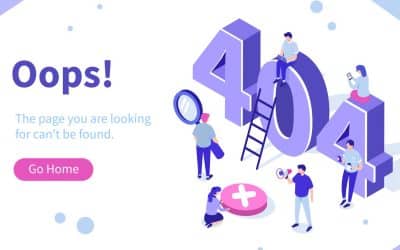


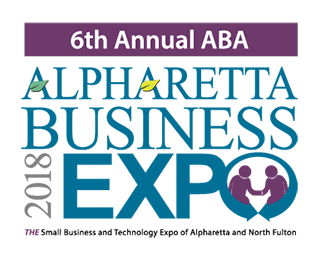
0 Comments