Websites always need to be updated. I’m sure at some point you’ve found one of your pages is no longer valid, or you have rid yourself of a product or service.
If that happens, you need to delete the page, and you’re good to go, right?
WRONG!
It would be nice if it were as simple as hitting “Delete”, but unfortunately, that is not the proper way this process works.
You will need to follow certain steps on how to redirect users to an alternative location first.
But you may wonder, “Why do I need to set up a redirect in the first place?”
Why Set Up a Redirect?
A redirect is used to enhance the user experience by having them avoid running into error messages or broken links when trying to visit a page on your site.
Besides just deleting a page, there are several other reasons you may want to set up a redirect:
- A domain name is misspelled and needs to be changed.
- Merging of pages within a website.
- Setting up a new or additional site where pages from the original site need to be moved.
- To shorten up or change a URL.
No matter the reason, setting up a redirect is important for the customer’s experience and keeps you from losing the value of your links when it pertains to Search Engine Optimization (SEO).
So, how do you set up a redirect when the need arises?
How to Set up a Redirect
First things first – have a plan in place before you begin making changes or deleting unwanted content.
You will want to start by selecting where you want the user to be sent instead of where your deleted page once was. An error message is the last thing anyone wants to see! Planning ahead can avoid any frustration or disappointment from your user by not being redirected automatically.
You should also be able to choose whether you want this redirect to be permanent (301) or temporary (302). If you believe you might use the original URL at any time in the future, the temporary (302) redirect is what’s recommended.
Next, you will want to delete/remove the content or page from your website. TIP: Make a copy of the content before deleting in case you might need it for future use. Then add the new content or page and take note of the new URL.
Setting up the redirect is the next step. You might want to try utilizing a Redirect Plugin, such as this link for Wordpress: redirection.me. This is where you can also add conditions besides the straightforward URL, such as:
- Redirect based on the users login status.
- Redirect if the user is visiting from another page.
- Redirect if they are using a particular browser.
By utilizing this plugin, you can also monitor 404 errors and fix them directly from the plugin – as well as keep track of the “hit” count to see if your URL is being used.
Once the redirect setup is complete, you will want to test it to ensure it functions properly. You can do this by opening a new tab in your browser and attempting to visit the deleted page on your site. If you are not redirected to the new URL, you’ll want to troubleshoot the problem and retrace your steps to ensure everything was entered properly.
Over time, your website will grow and/or change. At some point, a redirect is going to be what’s needed. Knowing the benefits will urge you to set up these redirects. While researching how to set them up properly will leave you with sustained SEO and a satisfied consumer experience!


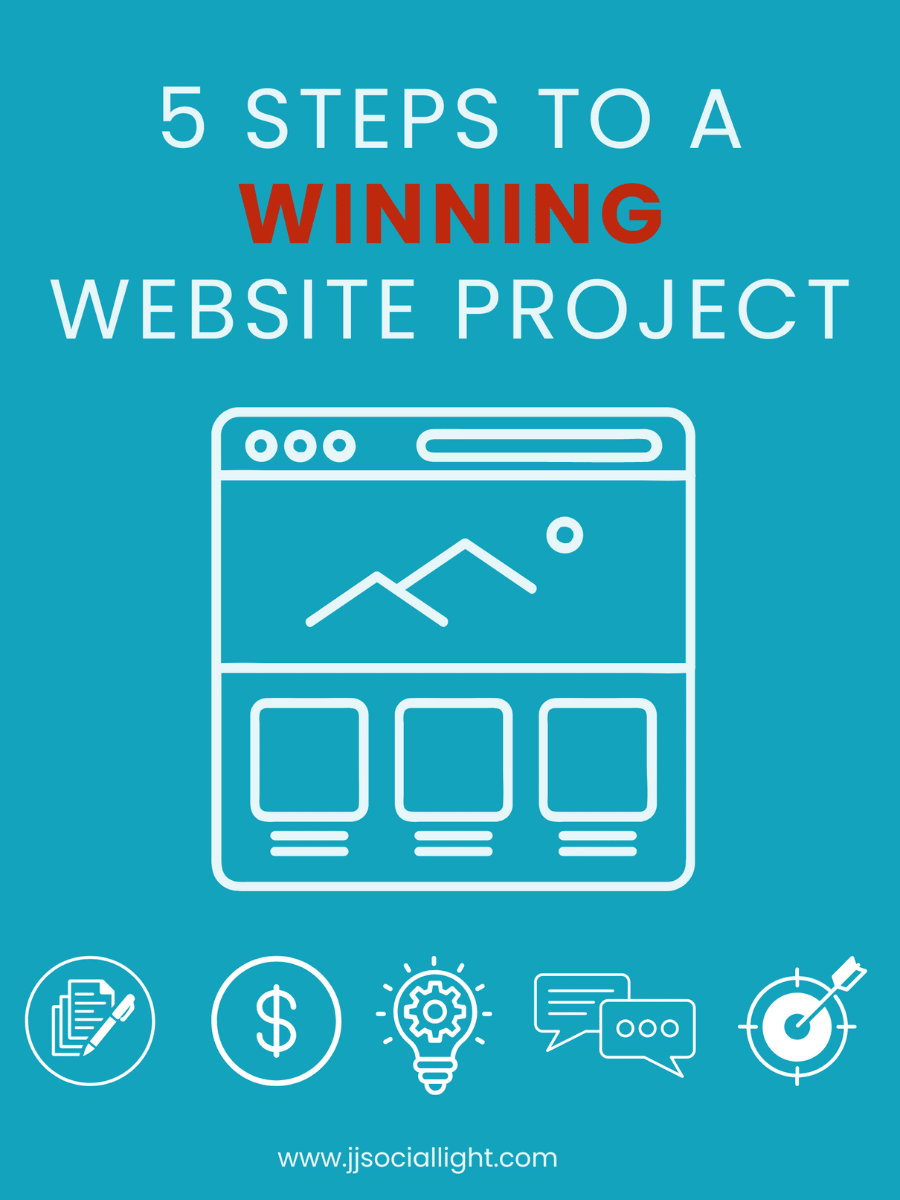
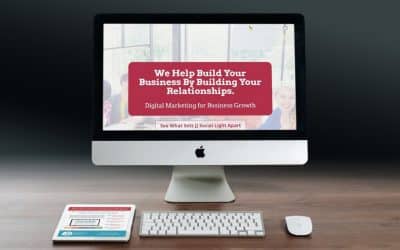
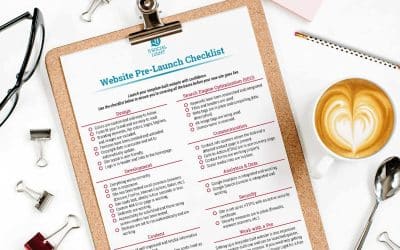
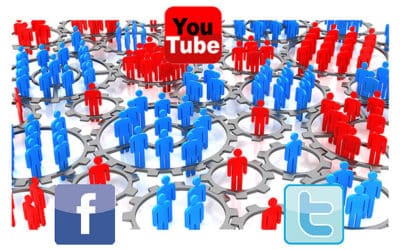

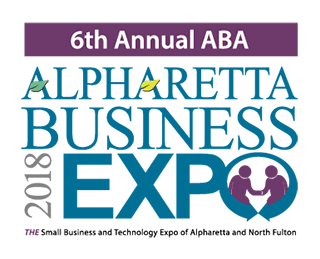
0 Comments